Intro »
ChromaChecker Starting Guide »
How to start? »
How to start? (Print Industry) »
CC Capture Instruments »
Nix Spectro 2
July 6, 2022
Nix Spectro 2
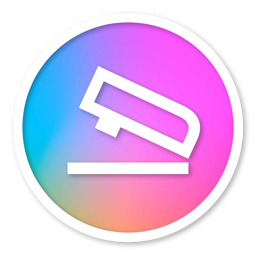 |
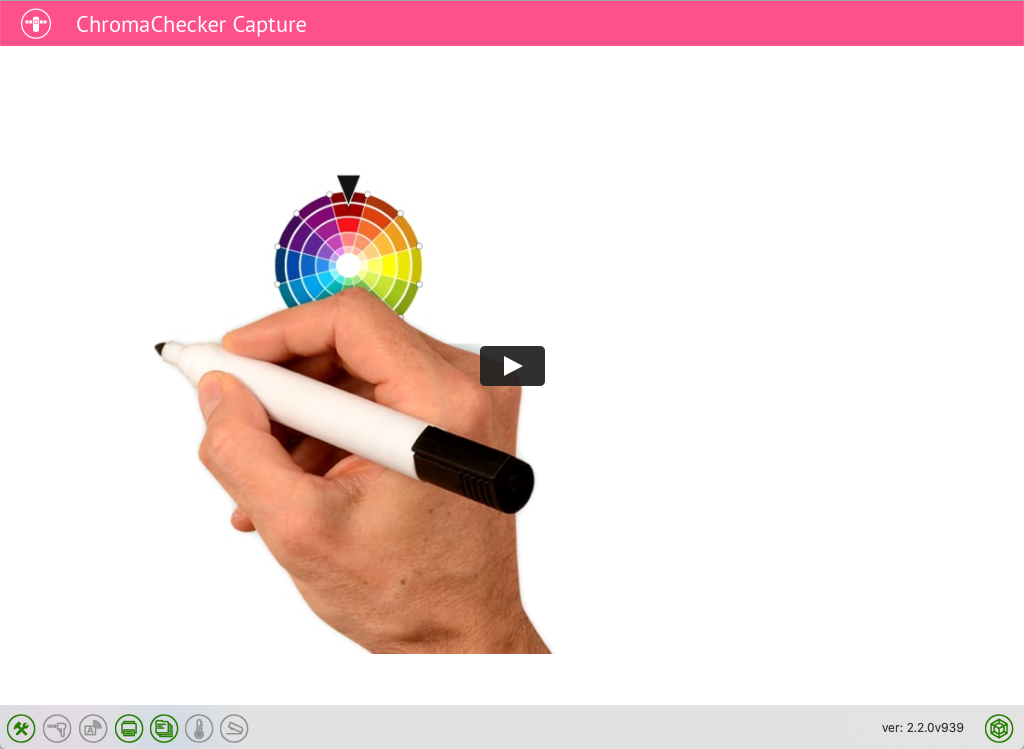 |
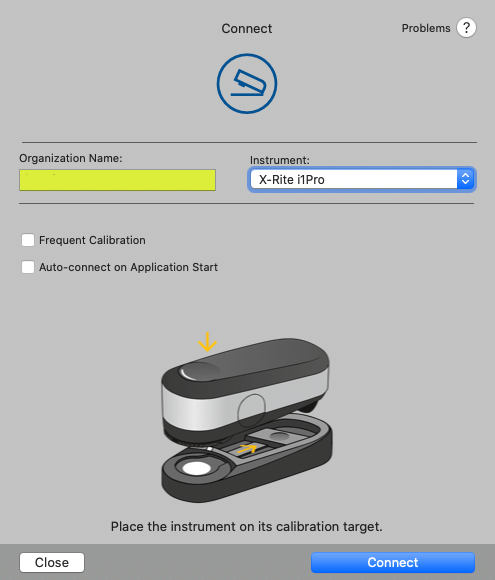 |
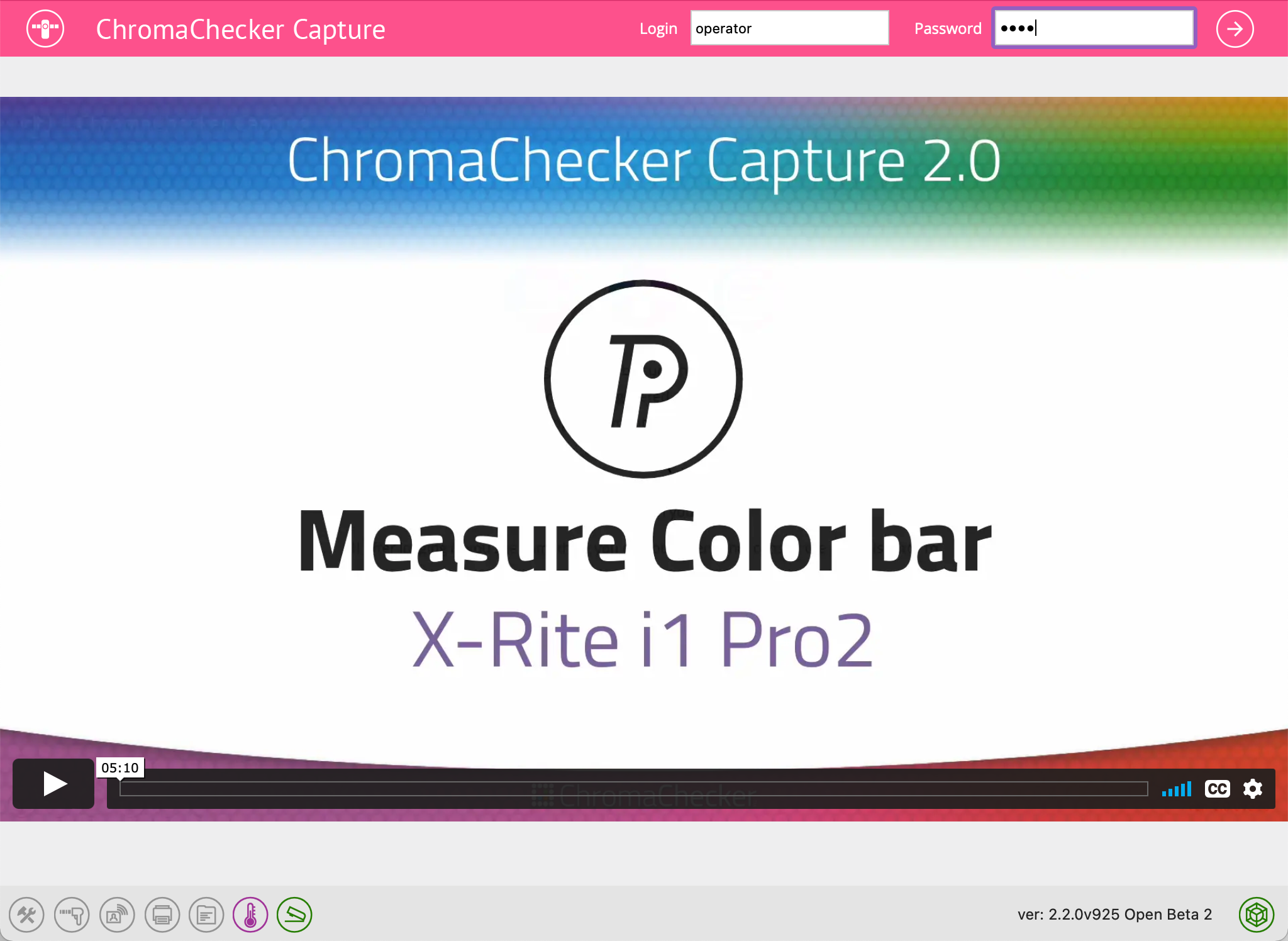 |
|
| Step 1 | Step 2 | Step 3 | Step 4 | Step 5 |
| Download CC Capture and install it |
Connect Instrument |
Launch the Application |
Enter Organization Name, |
Watch the video, |
Learn more here:
| QuickStart CC Capture |
Accessories:
T-42 Target, CC Measurement Backer, CC Substrate Backer, CC-2D Barcode Reader, CC RHT-USB Sensor, Label Printer
Technical information related to Nix Spectro 2 driven by CC Capture:
- Inspectors:
 Print,
Print,  Instrument,
Instrument,  Color,
Color,  Substrate.
Substrate. 
- Supported connection methods: USB
- M-Condition supported: M0, M1, M2,
Any Problem?
- Check the Troubleshooting guidelines first.
- Use the "Send Feedback" feature (top menu of CC Capture) to report your issue.
- Contact technical support via e-mail
Contact ChromaChecker Support
Additional information and Support Form is available for logged users.