June 19, 2024
Fountain Inspector Initial Configuration
Instructions for Using ChromaChecker Fountain Solution
-
Go to Fountain Inspector
- Navigate to the Fountain Inspector section in ChromaChecker. This is your starting point for managing your fountain solution parameters.
-
Add Logger
- In the Fountain Inspector, locate the option to add a new logger. This will allow you to track and monitor fountain solution data.
- Click on the "Add Logger" button and follow the prompts to configure your logger settings.
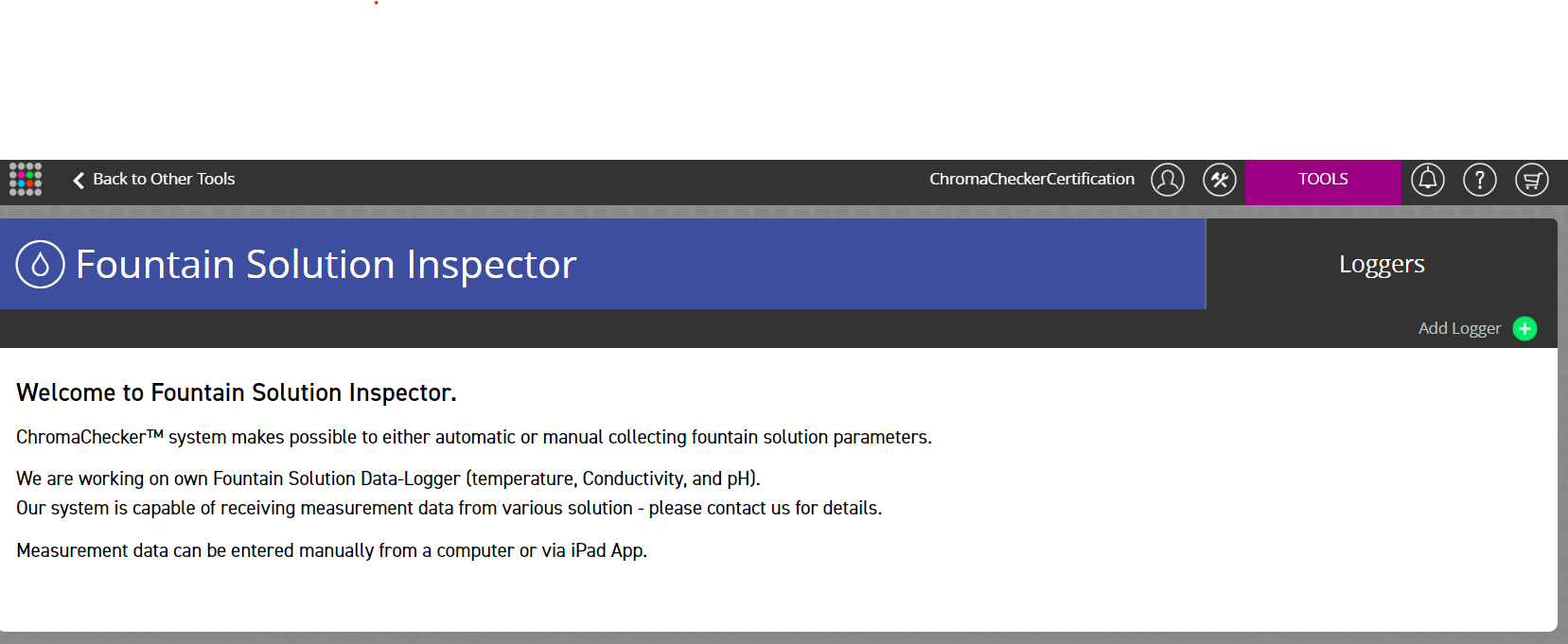
-
Enter Fountain Tolerances
- Once the logger is added, enter the specific tolerances for your fountain solution. These tolerances are critical for ensuring the quality and consistency of your print jobs.
- Input the required values accurately to maintain optimal performance.
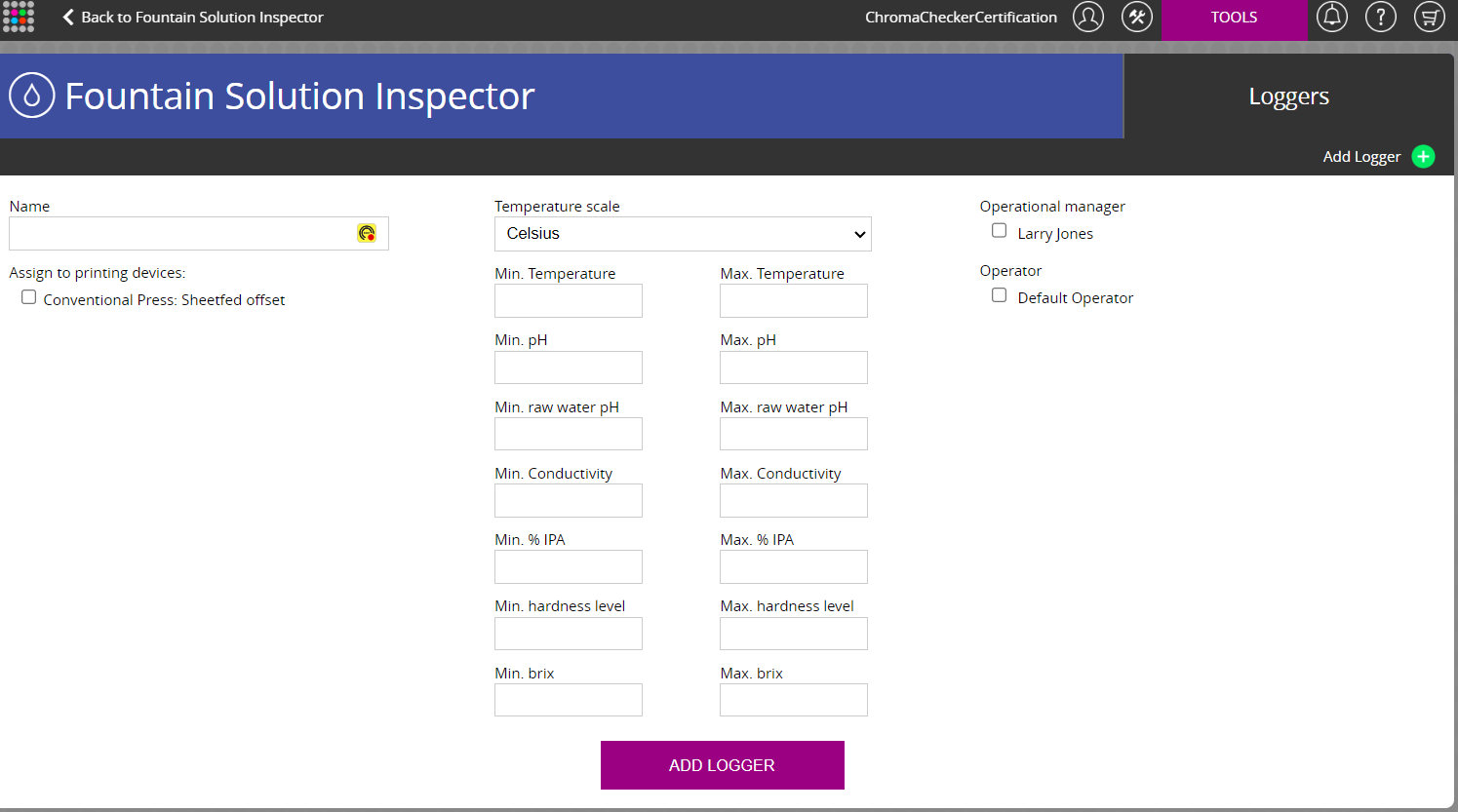
-
Assign Device(s)
- Assign the appropriate device(s) to the logger you have configured. This step links your equipment to the monitoring system, ensuring that data is collected from the correct sources.
- Select the devices from the available list and confirm the assignment.
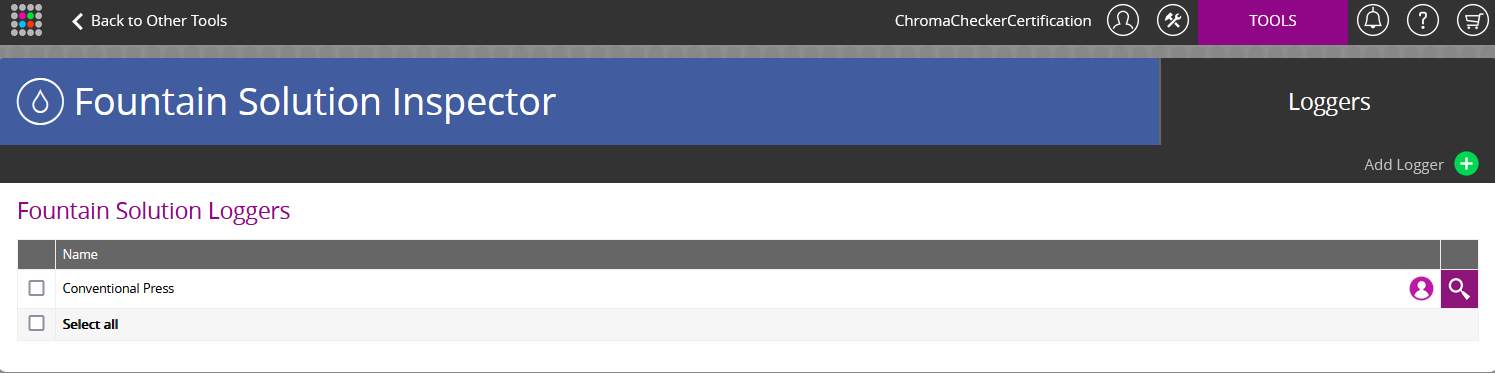
-
Go To Accountability Inspector/Overview and Assign Operators
- After setting up the logger and assigning devices, navigate to the Accountability Inspector or Overview section.
- Here, assign the operators who will be responsible for monitoring and managing the fountain solution data.
- Ensure each operator is correctly assigned to their respective tasks to maintain accountability and oversight.
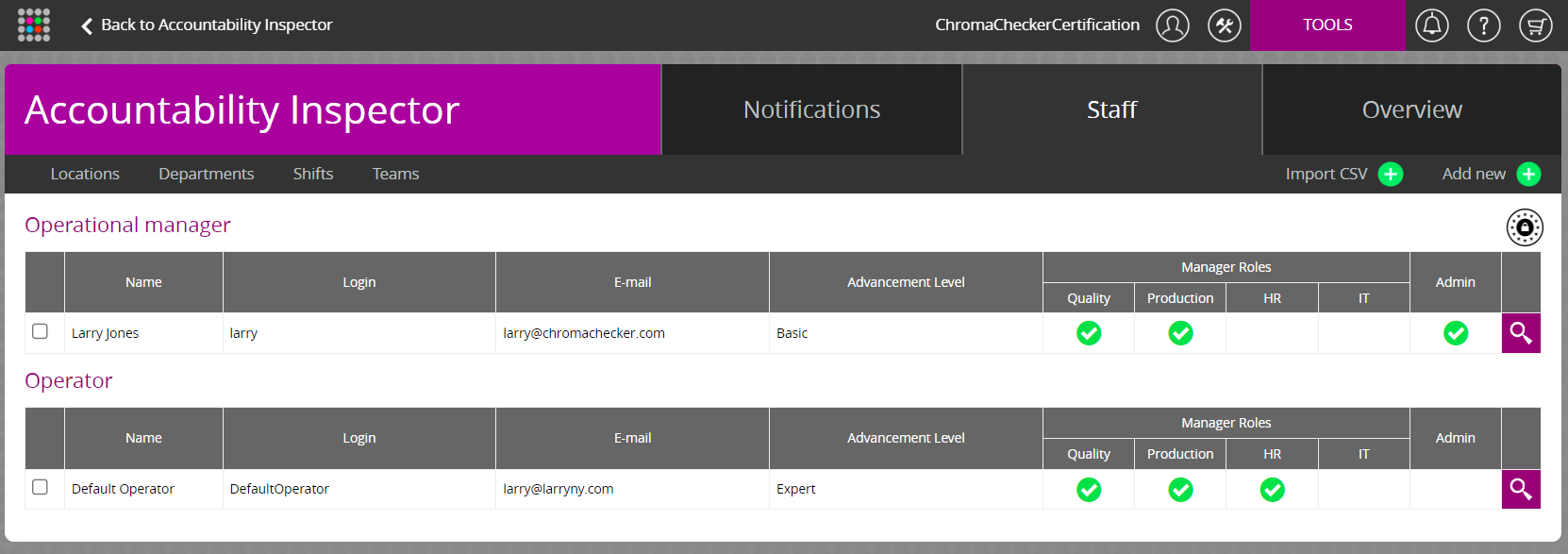
By following these steps, you'll set up and manage the ChromaChecker Fountain Solution effectively, ensuring consistent quality in your print production.
Contact ChromaChecker Support
Additional information and Support Form is available for logged users.